Social media can be a valuable resource if you are looking for someone. With 4.80 billion users, there’s a good chance you can find that friend or family member you haven’t seen in a long time.
Manually searching for people on famous social media sites like Facebook, Instagram, and Twitter is the quickest. However, you can also use Google, and people search tools.
The rest of this article will explain how to find someone on social media.
Let’s get started.
How to Find Someone on Social Media?
There are many ways to look for someone on social media, both free and paid. But the following are the most effective methods.
Method #1: Manual Search
Most social media platforms have a built-in search feature that allows you to search for people manually. But search features on different sites may vary, and some platforms require you to have an account.
Below are the specific steps for using the search feature of different platforms:
Facebook should be the first place where you need to look. This Meta-owned platform boasts 3.5 billion monthly users, and the person you’re looking for might be one of them.
1. Log in to your account at www.facebook.com.
2. Enter the name in your browser’s upper right corner. Disregard the suggestion and press Enter.
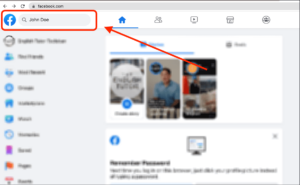 3. Click People in the left menu.
3. Click People in the left menu.
4. Use Filters to narrow down the search.
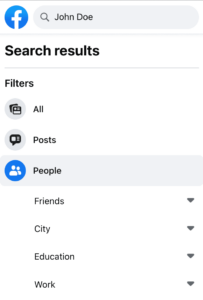
Instagram is the fourth most famous, with over 2.35 billion active users monthly. This social media platform can be a good place to look for someone. Here’s how:
1. Click the Search icon on the left of your Instagram page.
2. Type the name on the search bar.
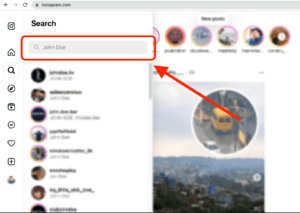
3. Scroll down on the matches until you find the person you’re looking for.
Along with 500 million tweets daily, this social media platform also has a huge database of people. Here’s how to look for people on this platform:
1. Go to www.twitter.com.
2. In the upper right of your home page, type the person’s name on the search field.
3. On the result, click on People. You can use the Search Filter to narrow down the search.
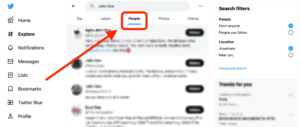
WhatsApp has become a must-have app for communicating and staying in touch. This app has over 2 billion users in more than 180 countries.
You can find someone on WhatsApp by searching for their phone number or adding them as a contact from your phone’s address book.
Here’s what you should do:
1. Open your WhatsApp on your phone.
2. Tap on the Chats icon.
3. Enter the number in the search field.
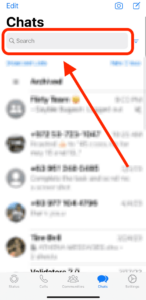
4. A new conversation will launch if the person is on WhatsApp.
Dubbed the largest professional networking site, LinkedIn has a database of about 930 million users. This platform allows professionals from similar industries to connect with each other.
To locate a person on LinkedIn, follow these steps:
1. Go to www.linkedin.com.
2. On the upper left of the homepage, enter the name.. Click Enter.
3. Click People on the results page.
4. Click the account that matches your search.
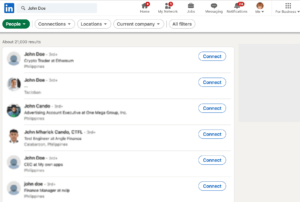
Method #2: People Search Sites
Whether trying to reconnect with someone or conducting a background check, people search sites can help you find them on social media. These services would need their personal information for a search, including:
- name
- phone number.
Below are the steps on how to use people search services to find someone on social media:
1. Using PeekYou to Find a Social Media Account by Name
PeekYou is a people search engine that indexes people and finds their links online. It claims to have the information of over 250 million people, primarily from the United States and Canada.
Using PeekYou allows you to access several URLs and publicly-available links about a particular person. You can find someone’s Facebook, Twitter, and other social accounts on their platform.
To start using PeekYou, here are the following steps:
1. Go to www.peekyou.com.
2. Enter the name and select a state on the search bar. Click Search.
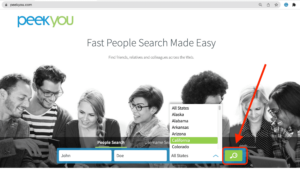
3. A list of profiles related to the name you enter will appear. Select the result that fits your search.
4. On the report, scroll down to the very bottom until you see Possible Social Links.
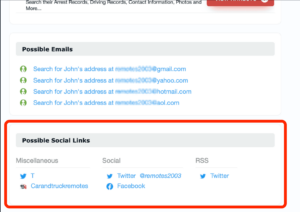
5. Click on the icon on the social media platform, and you will be redirected t the site.
2. Using PeopleLooker to Find a Social Media Account by Email
PeopleLooker is a background check website for finding someone’s social media account, specifically through email. This tool is useful when you suspect someone is catfishing you online.
Here’s how to use PeopleLooker to find someone’s social media account by email:
1. Visit www.peoplelooker.com.
2. Above the search bar, click the Email Search option. Enter the email address and click Search.
3. Wait for the scan to finish
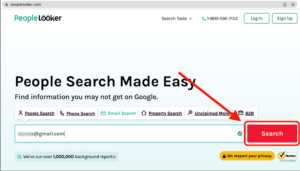
4. Tick the I Agree and click Continue on the next prompt to proceed to the report.
5. Select a 7-Day Membership and click Continue. PeopleLooker has two trial memberships. The PLUS lets you access a more comprehensible result.
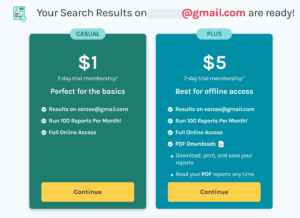 6. Get your report.
6. Get your report.
3. Using Intelius to Find a Social Media Account by Phone Number
Intelius is a well-known reverse phone lookup provider. This service allows users to search for accounts on over 50 social networks. Aside from social media accounts, the report may reveal the owner’s secret photos and dating profiles.
Before you use Intellius, it’s important to know that a detailed report costs about $0.95. Here are the easy steps to use Intelius for finding someone’s social media account:
1. Go to https://www.intelius.com/reverse-phone-lookup/.
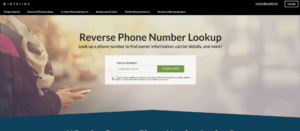 2. Enter the phone number on the search fields and click Search.
2. Enter the phone number on the search fields and click Search.
3. Select your birth year in the next prompt to verify your age.
4. When the search is done, click on View Results.
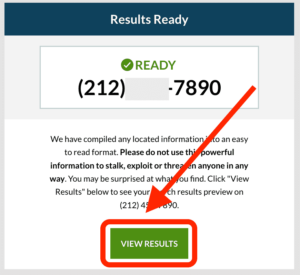
5. Enter your name and email to save the result.
6. On the next page, click Continue to view the results. Click on Get Phone Report.
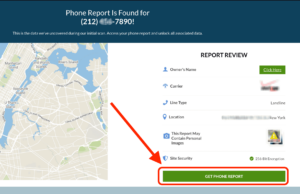
7. On the next page, enter your personal and bank account details. Click Get My Report to access the report.
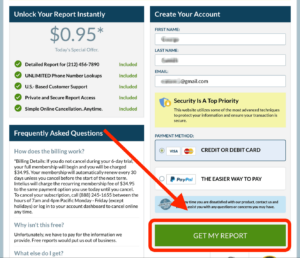
Method #3: Google
Using Google to find someone on social media is the easiest method in this article. This method is easy, free, and doesn’t require any subscription.
Here are two ways to use Google to find someone on social media:
Google Search
Google’s massive search engine allows users to search for people on social media. These are the steps:
1. Go to www.google.com.
2. Put the name between quotation marks on the search bar and add social.
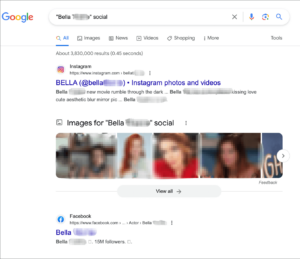
3. Check the person’s social media profiles by clicking on each social network.
Google Images Search
A reverse image search using Google Images can be helpful if you can’t find someone on social media using details like names or phone numbers. Here’s how:
1. Open a browser on your computer. Go to Google Images.
2. Click the camera icon in the search field.
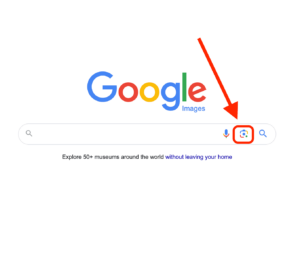 3. Drag the image to the search field or upload it.
3. Drag the image to the search field or upload it.
4. On the search results page, click the photo from a social networking site that matches your image.
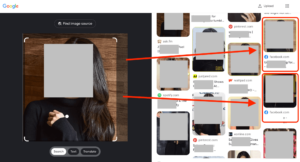
Bottom Line
Finding someone’s social media accounts can be challenging and time-consuming. Hopefully, the methods in this article can help you reconnect with the people you’re looking for on social media.
Happy Hunting!
FAQ
How to find someone on Facebook?
There are lots of ways to find someone’s Facebook account. You can use the native search feature of the platform. However, not all people use their real names in creating their Facebook profiles. Try using third-party lookup tools and use leads like email addresses or phone numbers.
How do I find a person on social media by mobile number?
You can use a third-party tool called Intelius to find someone’s social media using a mobile number. Its interface is designed immersively and is easy to use, even to complete beginners.
How to find someone’s social media accounts by photo?
Google Lens is a free tool to find someone’s social media account using only a photo. However, the searchability of the picture is affected by its image quality. Try TinEye. This tool, however, can cost you money.

